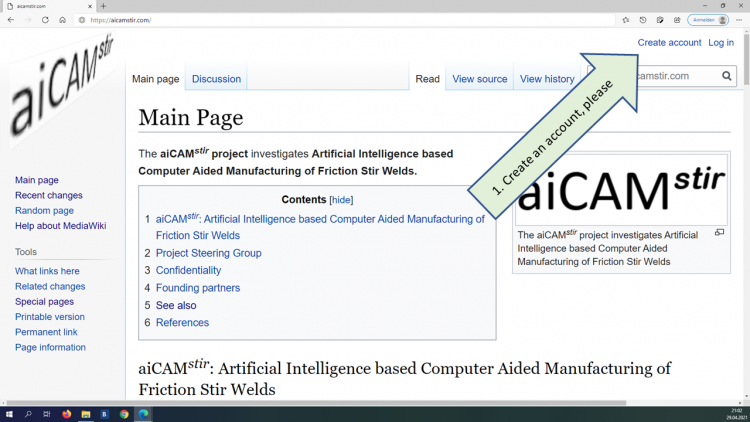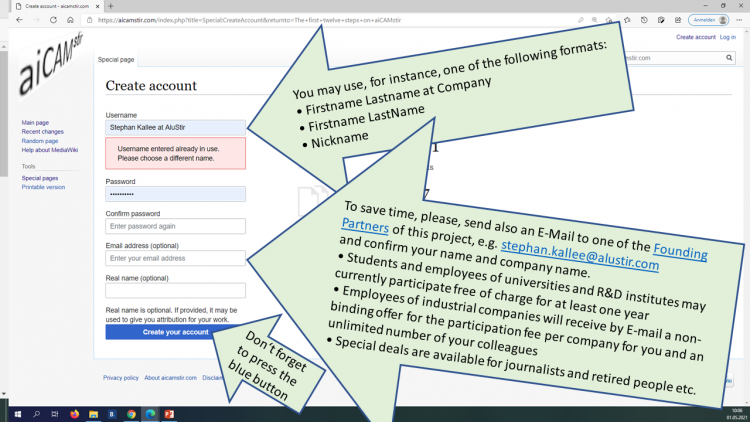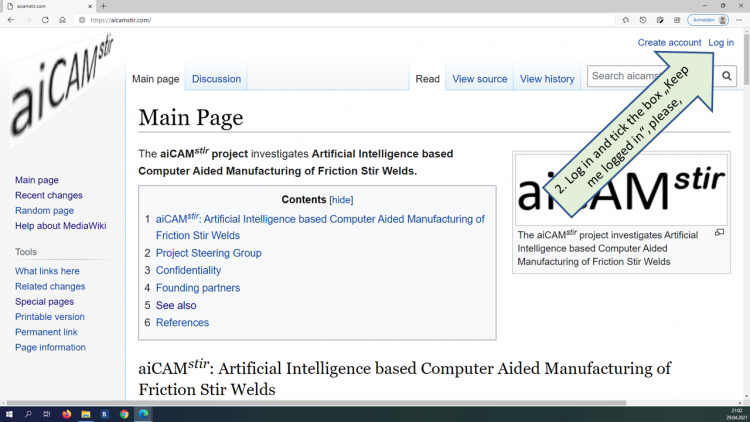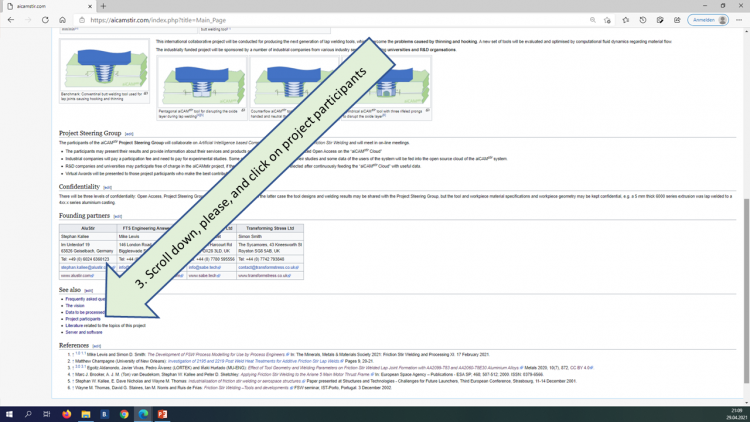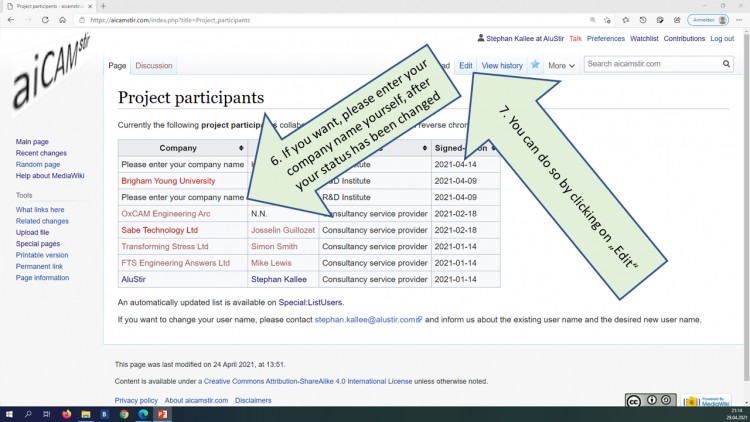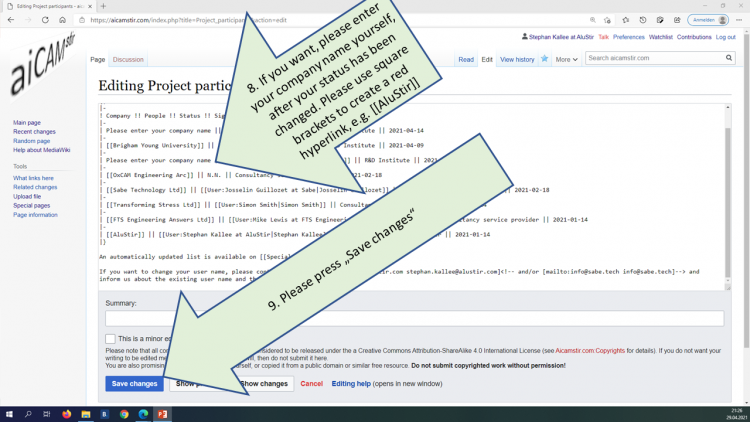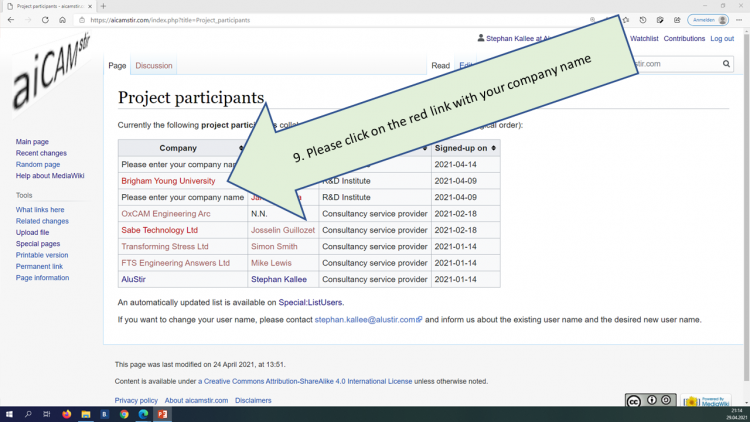The first twelve steps on aiCAMstir
Jump to navigation
Jump to search
The first twelve steps on aiCAMstir describe what you need to do, if you want to participate in the project.
Create an account, please
Provide your credentials, please
You may use, for instance, one of the following formats:
- Firstname Lastname at Company
- Firstname LastName
- Nickname
To save time, please, send also an E-Mail to one of the Founding Partners of this project, e.g. stephan.kallee@alustir.com and confirm your name and company name.
- Students and employees of universities and R&D institutes may currently participate free of charge for at least one year
- Employees of industrial companies will receive by E-mail a non-binding offer for the participation fee per company for you and an unlimited number of your colleagues
- Special deals are available for journalists and retired people etc.
Don't forget to press the blue button.
Log in, please
Scroll down, please
Please wait
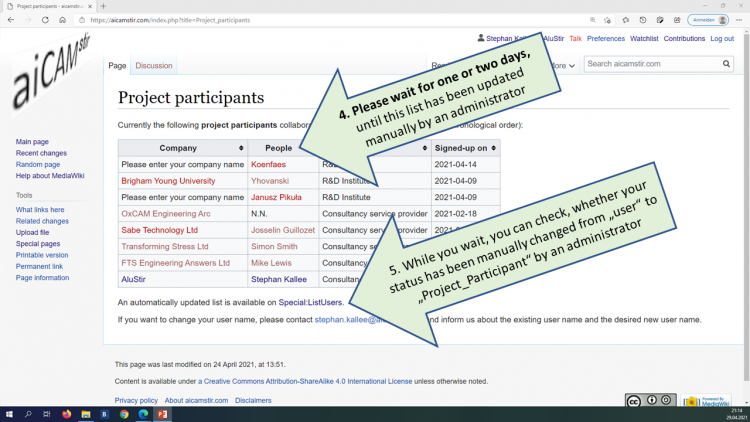 Please wait for one or two days, until this list has been updated manually by an administrator. While you wait, you can check, whether your status has been changed from "user" to "Project Participant" |
Please enter your company name
It's easy to do so in html
Please click onto the red hyperlink
Add information about your company
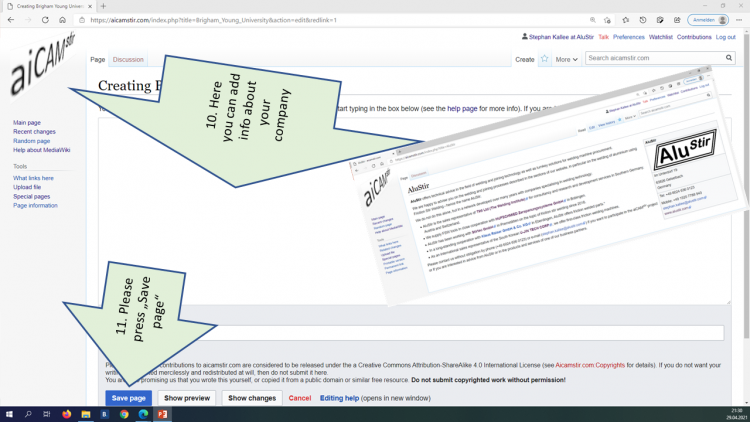 Here you can add information about your company, as shown in the example. Please press "Save page" |
You may create an article about yourself
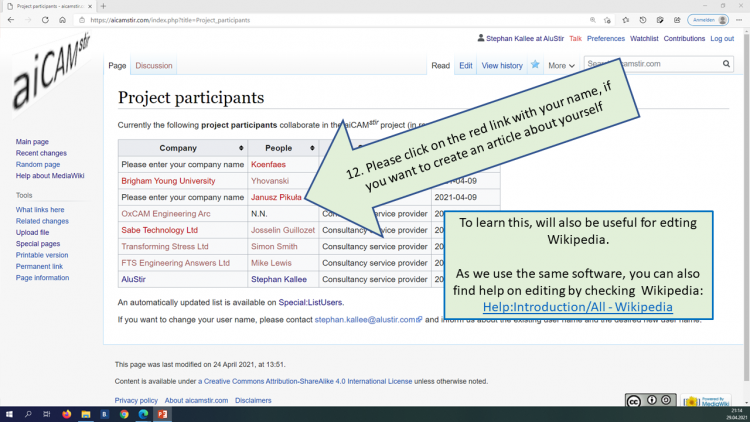 Please click onto the red link with your name, if you want to create an article about yourself. To learn this, will also be useful for editing Wikipedia. As we ue the same software, you can also find help on editing by checking Wikipedia: Help:Introduction/All - Wikipedia |